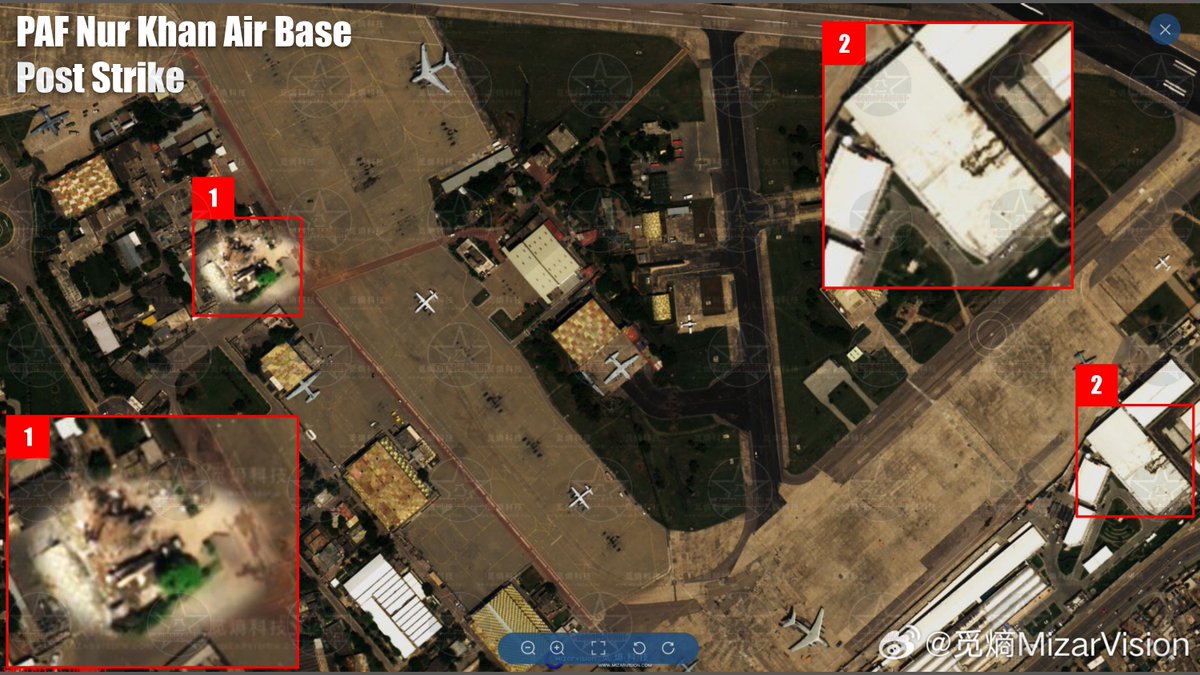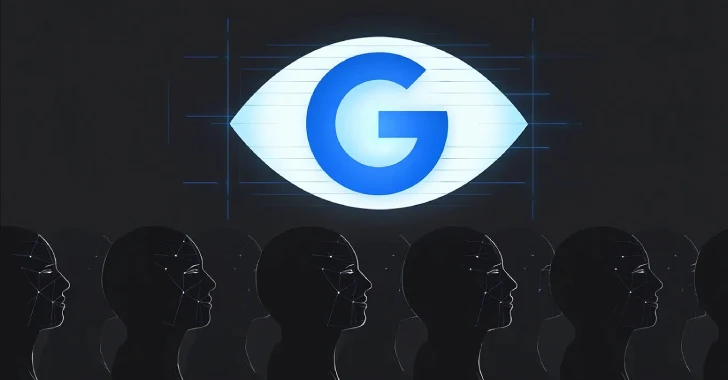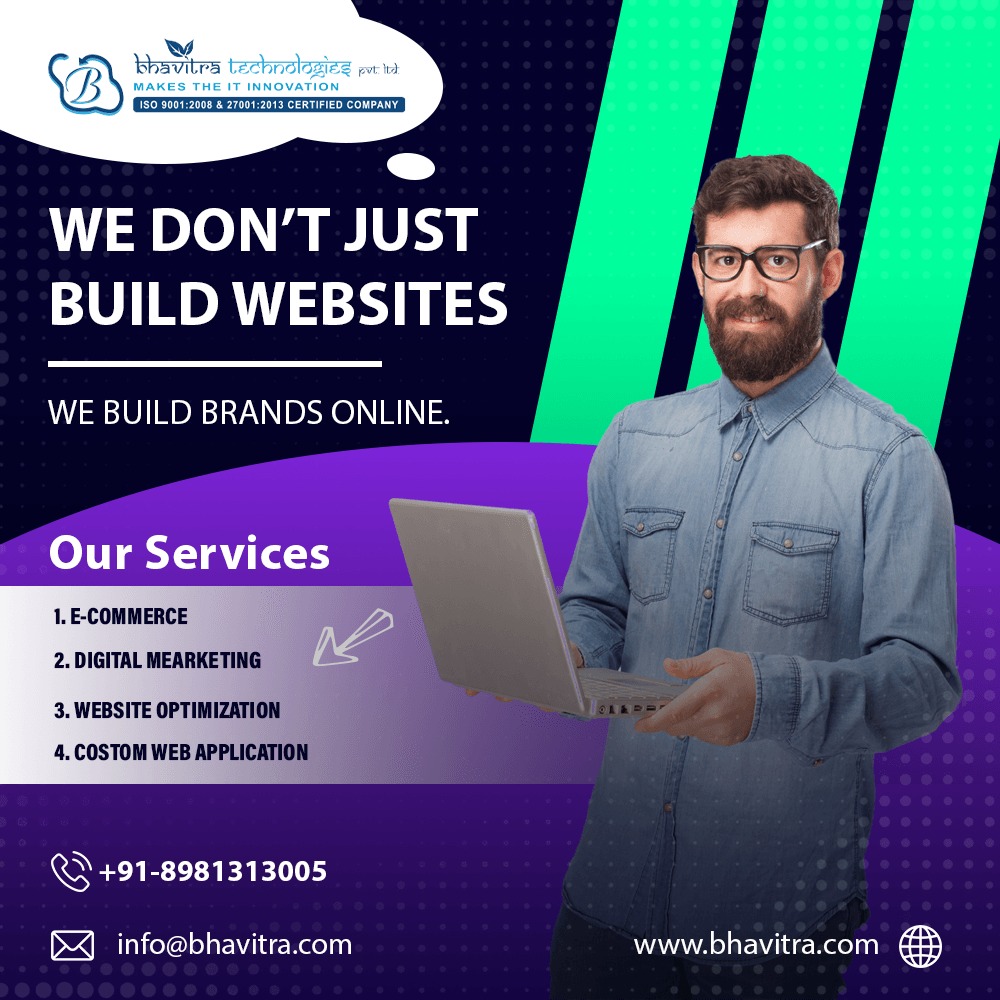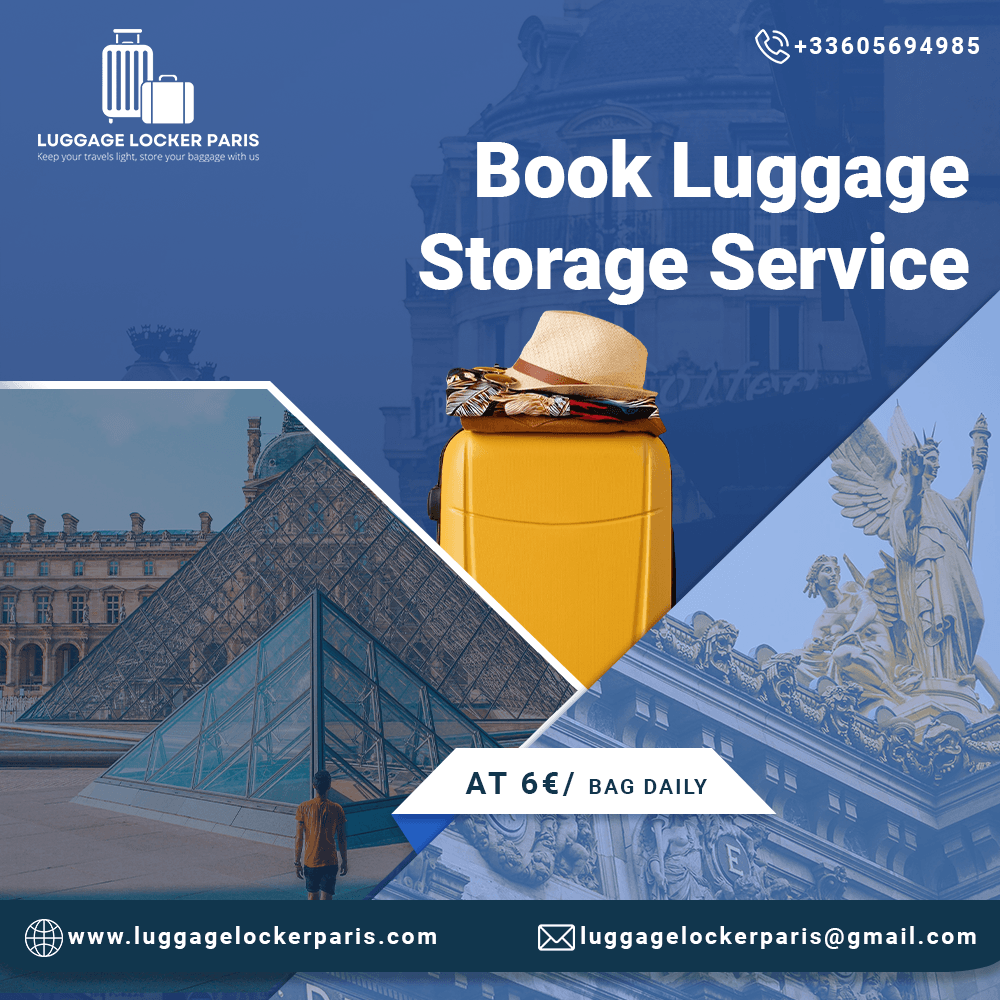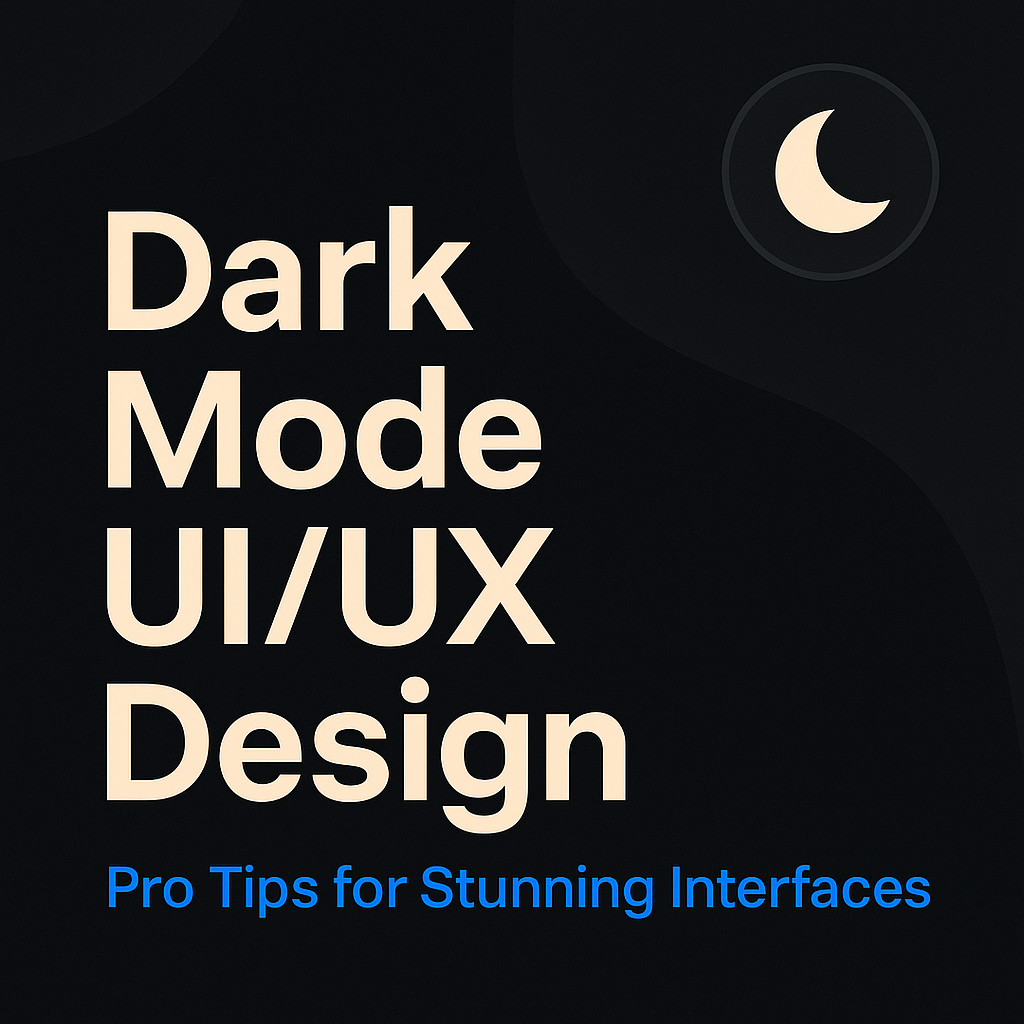Table of Contents
- Why Dark Mode Matters in UI/UX
- Understanding When to Use Dark Mode
- Use Cases Where Dark Mode Works Best
- Scenarios Where Dark Mode Should Be Avoided
- User Expectations and System-Level Settings
- Designing for Contrast and Readability
- Avoid Pure Black and Pure White
- Use Dark Grays and Off-whites
- Ensure WCAG-Compliant Contrast Ratios
- Test Contrast Across Devices
- Choosing the Right Colors and Accents
- Limit Saturated Colors
- Use Brand-Appropriate Dark Tones
- Apply Color Accessibility Tools
- Split Complementary Color Schemes
- Typography and Visual Hierarchy in Dark UI
- Font Weight and Size Considerations
- Avoid Thin or Overly Bold Fonts
- Use Opacity Levels for Text Contrast
- Create Clear Visual Hierarchy with Color and Size
- Implementing and Testing Your Dark Theme
- Use Media Queries for Dark Mode
- Test in Different Lighting Conditions
- Ensure Image and Icon Compatibility
- Provide a Toggle for Light/Dark Mode
- Check Email and Third-Party Content Rendering
- Conclusion
Why Dark Mode Matters in UI/UX
Dark mode UI/UX isn’t just a passing design trend—it’s become a user preference that significantly impacts usability, aesthetics, and accessibility. With system-wide dark mode support in Android, iOS, Windows, and macOS, users expect digital products to offer a visually comfortable experience in both light and dark environments.
Dark UI themes reduce eye strain, especially in low-light conditions, improve battery life on OLED screens, and deliver a modern and sleek visual experience.
Understanding When to Use Dark Mode
Before implementing dark mode, ask: Does my user interface benefit from a darker color palette?
Dark mode is excellent for immersive experiences like media players, code editors, dashboards, and entertainment apps. However, it may not suit content-heavy platforms where readability is the top priority.
Consider your audience’s context, brand identity, and primary device usage.
Use Cases Where Dark Mode Works Best
- Media Consumption Apps (YouTube, Netflix)
- Productivity Tools (Slack, Notion, Trello)
- Code Editors (VS Code, Sublime Text)
- Battery-Conscious Devices (OLED smartphones)
- Gaming Platforms (Steam, Discord)
Dark UI helps these platforms enhance focus, reduce visual noise, and look futuristic.
Scenarios Where Dark Mode Should Be Avoided
- Text-heavy reading apps (e.g., news sites, eBooks without proper contrast)
- Forms and Data Entry Apps (low contrast may cause user errors)
- Outdoor Daylight Use (dark UIs often struggle with glare)
- Healthcare or Legal Apps (where high-contrast white is standard for credibility)
Dark mode can cause more eye strain in bright environments, so test your use case carefully.
User Expectations and System-Level Settings
Users expect apps to respect system preferences. Platforms like iOS and Android allow users to set device-wide dark or light themes.
Best Practice:
- Use CSS media query:
@media (prefers-color-scheme: dark) - Offer manual toggle for user override
- Save user preferences with local storage or cookies
This ensures an adaptive and user-first experience.
Designing for Contrast and Readability for Dark mode UI/UX
Avoid Pure Black and Pure White
Pure black (#000000) can create extreme contrast, causing eye strain. Similarly, pure white on black is harsh and may reduce legibility.
Instead, use deep grays like
#121212or#1E1E1E.
Use Dark Grays and Off-whites
Choose a dark gray base for backgrounds and off-white text (#E0E0E0) for comfort. A common guideline is using a 90% gray background with 10% contrast for text and UI elements. Read: From Static to Smart: The Rise of Dynamic Typography in Responsive Web Design
Ensure WCAG-Compliant Contrast Ratios for Dark mode UI/UX
To meet WCAG 2.1 guidelines, ensure:
- Text contrast ratio: At least 4.5:1 for normal text, 3:1 for large text
- Icons and UI elements: Contrast of 3:1 minimum
Use tools like:
- WebAIM Contrast Checker
- Color Oracle
Test Contrast Across Devices
Contrast and color perception differ across monitors and mobile displays. Always test your dark theme on:
- iOS and Android
- LCD and OLED screens
- Bright and dim lighting
Choosing the Right Colors and Accents for Dark mode UI/UX
Limit Saturated Colors
Bright colors on dark backgrounds can feel jarring. Avoid pure red, blue, or neon green—these create unwanted optical vibrations.
Use desaturated or muted versions of your accent colors instead. Consult Web design company in Kolkata
Use Brand-Appropriate Dark Tones
Your dark theme should align with your brand identity. If your brand color is light, adjust its tone to suit a dark UI without losing recognizability.
Apply Color Accessibility Tools
Use tools like:
- Adobe Color Contrast Analyzer
- Stark (Figma/Sketch plugin)
- Accessible Palette
These help evaluate color pairings for visual accessibility.
Split Complementary Color Schemes
A split complementary color scheme introduces variation without overwhelming users. For example:
- Base: Blue-gray
- Accents: Soft orange and teal
This approach balances color harmony and visual interest.
Typography and Visual Hierarchy in Dark mode UI/UX
Font Weight and Size Considerations
Thin fonts may disappear on dark backgrounds, while bold fonts can overpower.
- Recommended: Medium weight (400–600), size ≥ 16px
Avoid Thin or Overly Bold Fonts
Thin text lacks contrast on dark themes, and heavy fonts create visual strain. Test legibility across font sizes and screen densities.
Use Opacity Levels for Text Contrast for Dark mode UI/UX
Instead of varying only the color, use opacity levels:
- Primary text:
#FFFFFFat 87% opacity - Secondary text:
#FFFFFFat 60% - Disabled text:
#FFFFFFat 38%
This method creates a visual hierarchy without overwhelming brightness.
Create Clear Visual Hierarchy with Color and Size for Dark mode UI/UX
Use larger sizes and high-opacity for headings, and muted colors for subtext. Consistency in spacing and alignment improves scanability.
Implementing and Testing Your Dark Theme
Use Media Queries for Dark Mode
Use @media (prefers-color-scheme: dark) to dynamically apply dark mode based on system preferences.
@media (prefers-color-scheme: dark) {
body {
background-color: #121212;
color: #E0E0E0;
}
}
Test in Different Lighting Conditions for Dark mode UI/UX
A dark theme should be usable:
- Indoors at night
- Outdoors in daylight
- In dimly lit spaces
Adjust background tone and contrast accordingly.
Ensure Image and Icon Compatibility for Dark mode UI/UX
Dark UIs may distort image tones. Use:
- Transparent PNGs for logos and icons
- SVGs with dynamic fill properties
- White stroke icons with dark backgrounds
Provide a Toggle for Light/Dark mode UI/UX
Allow users to switch modes manually. Store their choice via:
- LocalStorage
- Cookies
- User Profile Settings
This increases personalization and UX satisfaction.
Dark mode UI/UX- Check Email and Third-Party Content Rendering
Dark mode can break HTML emails or embedded widgets. Always test:
- Email clients like Gmail and Outlook
- Widgets from third-party tools (calendars, maps, payment popups)
Conclusion
Designing for dark mode is more than inverting colors—it’s about creating a visually engaging, accessible, and comfortable experience across all devices and lighting environments.
By focusing on contrast, color theory, accessibility, and user expectations, you can develop a dark UI that’s modern, elegant, and delightful. Consult web design company in India
Remember:
- Test in real-world settings
- Use proper contrast ratios
- Respect system settings
- Provide toggles and customization
FAQs about Dark mode UI/UX
1. Is dark mode better for your eyes?
Dark mode reduces glare and can be easier on the eyes in low-light environments, but it may reduce readability in bright conditions.
2. Should every app have dark mode?
Not necessarily. Apps with heavy text or bright usage contexts may be better with light themes. Consider user needs and content type.
3. What contrast ratio should I follow in dark mode UI?
Follow WCAG 2.1 standards: at least 4.5:1 for regular text and 3:1 for large text.
4. How do I toggle dark mode with CSS?
Use prefers-color-scheme media query or build a JavaScript-based toggle storing user preference.
5. Does dark mode save battery life?
Yes, especially on OLED screens where black pixels are turned off, saving significant power. Search “web development service near me” and consult with Bhavitratech’s portfolio